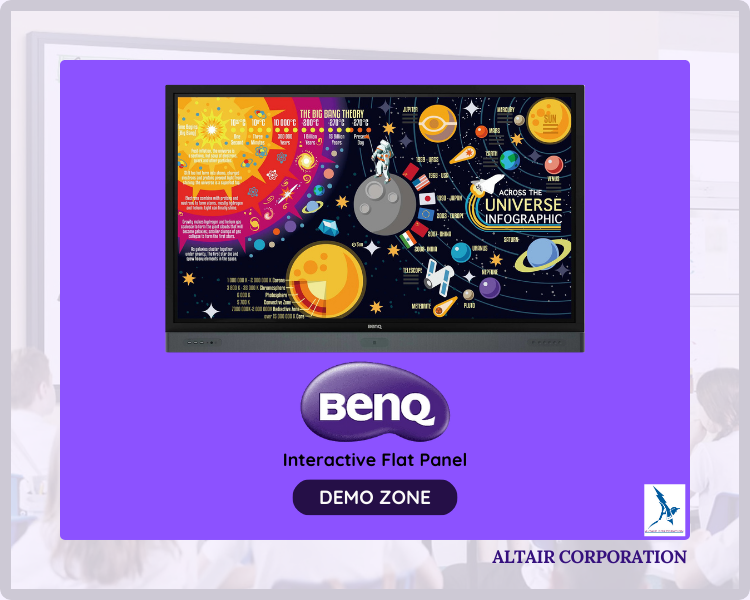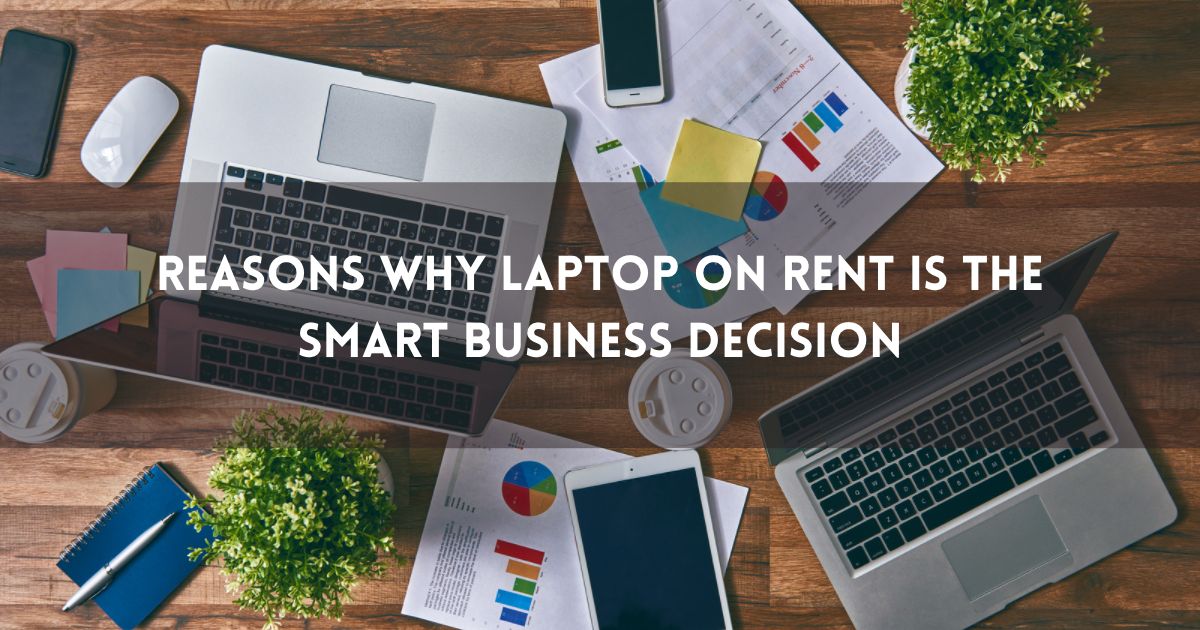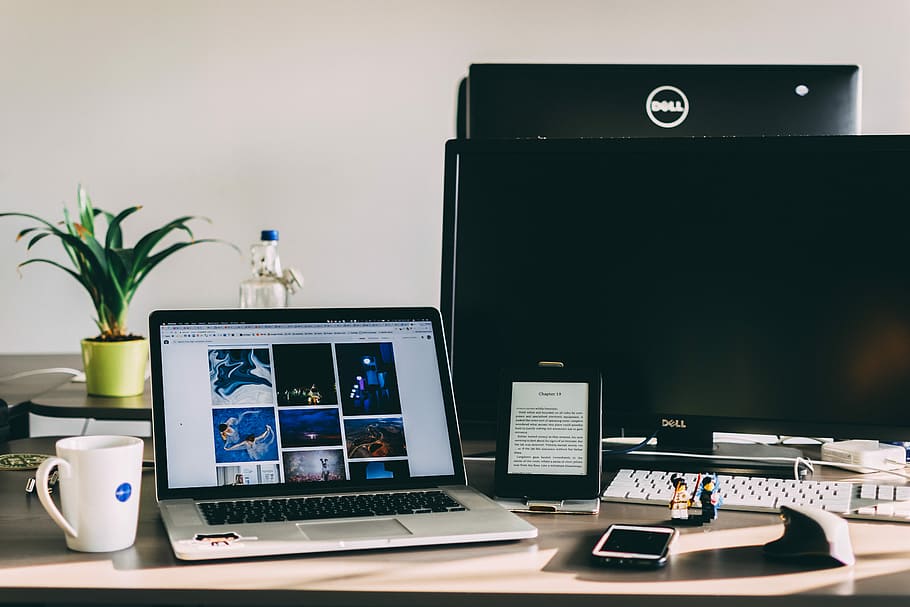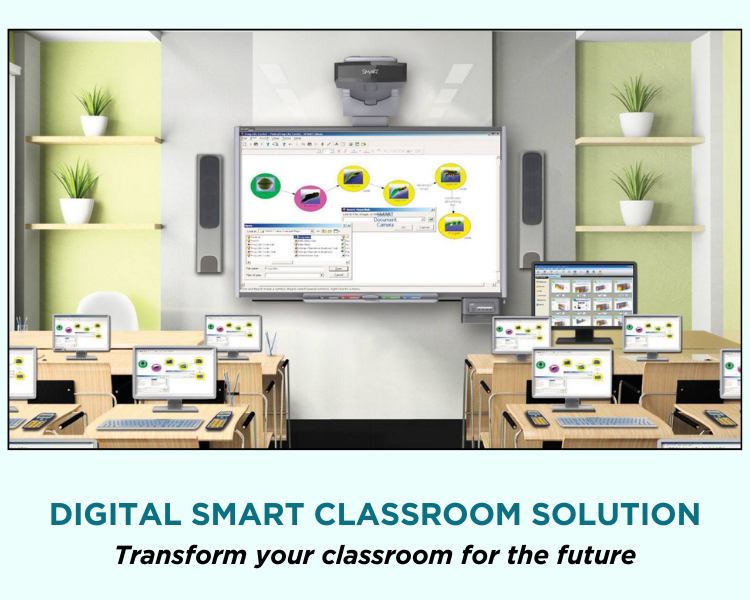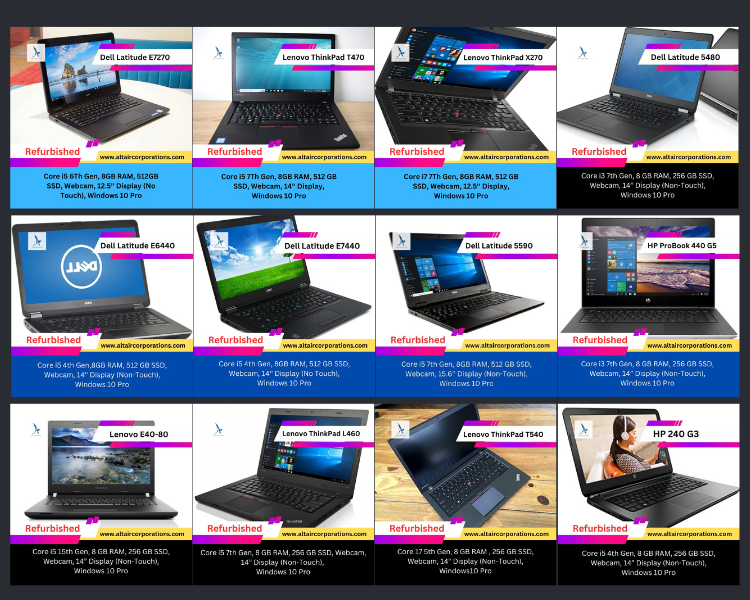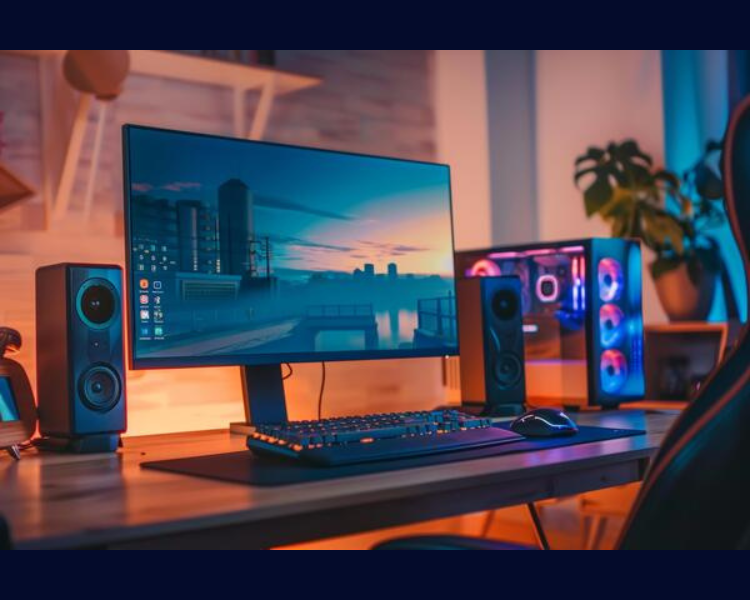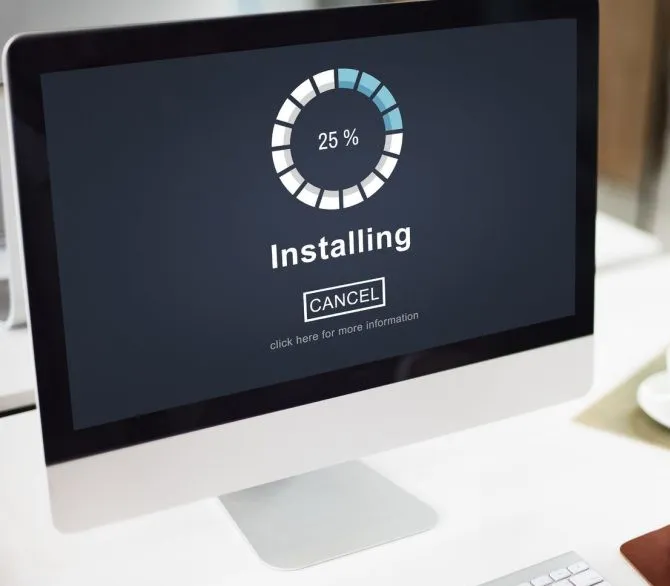How to Remove Malware & Viruses from Your Laptop & Computer: Repair Tips
Laptop & Computer Repair Tips: Removing Viruses
Virus and
malware attacks are always the biggest problems faced by laptops and PCs.
They’re one of the top issues reported in laptop
and computer repair centres.
Malware attacks take place when harmful software is used to harm any computer.
Viruses are also malware that can travel from one computer to the other.
In 2023 alone,
there were 6.06 billion malware attacks around the world. Attacks increased by
10% from the previous year. This number can be even higher in 2025.
So, it is
essential for people using laptops or any other types of computers to always
check for viruses and malware.
We list some
steps that you can take to protect your computer during virus attacks.
Step 1: Disconnect from the Internet
Before removing
viruses from your computer, first disconnect your system from the internet. A
computer virus can also spread through external servers, just like a biological
virus.
Servers are
different computer systems that are connected through the internet. They can
communicate with each other and pass malware between them.
So, it is
better to disconnect your computer to stop any more viruses from affecting it.
Step 2: Boot into Safe Mode
There is a safe mode provided in all modern PCs and laptops. This mode
disables all programs that are unnecessary, including malware.
Steps to enter safe mode:
- Restart
your PC/Laptop
- Press
F8 or Shift + Restart → Select "Safe Mode with
Networking."
Safe mode will help you to create a safe situation for removing all
viruses from your system. You can then start working on the next steps.
Step 3: Delete Temporary Files
Viruses and malware can enter your computer system through the temporary
files. If you delete temporary files, you can also remove much malware and also
free up your space.
Steps to delete temporary files:
Press the ‘Windows Button’ on your keyboard + R → Type ‘cleanmgr’
→ Select ‘drive’ → Clean all the files.
In this way,
you can stop some of the malicious software that has entered your computer.
Step 4: Run a Malware Scanner
Always use
trusted antivirus software for better protection against malware. Some good
antiviruses are Avast, Kaspersky, Norton, and McAfee. However, you can also use
other antivirus tools that are certified for protection.
Once you have
your security software installed, run a complete check on your system. You’ll
be able to easily find the malware after the checks. The next step is to just
delete the viruses that are detected.
It may be
better to use different antivirus scanners to find out which one is better.
Don’t use security software at the same time. Use another only after deleting
the present one.
Step 5: Manually Remove Suspicious Programs
The next step
is to simply uninstall the programs that are suspicious.
Here are some
simple steps you can take:
For Windows Users:
Go to Control
Panel → Programs → Uninstall a Program.
For Mac
Users:
Finder→ Applications→ Drag to Trash.
You can also
use the following options to check your Task Manager for any unknown
processes.
Press- Ctrl
+ Shift + Esc
Once you
complete these steps, it can be easier for you to manually remove all harmful
programs from your computer.
Step 6: Reset Web Browsers
Viruses often hijack your web browser to show spammy pop-ups or even
more harmful redirects. So, it is always a good idea to reset your browser when
you detect any threats.
Here are some simple steps to reset browsers like Chrome, Firefox, or
Edge:
- Go
to Settings → Reset settings to default.
- Clear
cache and disable unknown extensions.
Step 7: Update and Protect Your System
The next step
is to simply update and protect your system for future security. There are many
computer
services in Kolkata that provide complete antivirus protection and continuous support.
Always keep
your Windows and antivirus software updated for better protection.
Windows
Defender Real-time Protection is an antivirus from Microsoft that provides multi-level security.
Avoid
downloading anything from untrusted sources on the internet.
Conclusion
So, let’s recap the steps that you need to keep your computer safe:
- Disconnect
from the Internet
- Turn
on the Safe Mode
- Delete
Temporary Files
- Run
a Malware Scanner
- Manually
Remove Suspicious Programs
- Reset
Web Browsers
- Update
and Protect Your System
If you simply follow these steps, it should be easy for you to keep your
computer safe from viruses.
Hoping that you keep your computer safe and secure.